Remote Server Administration Tools (RSAT) are essential for IT administrators managing Windows servers and services from a remote workstation. RSAT tools allow you to manage roles and features installed on Windows Server without needing to log in to the server. This article will guide you through installing RSAT tools using PowerShell on Windows 10 and Windows Server.
Installing RSAT Tools
Check Available RSAT Features
Before installing RSAT tools, you can check which tools are available for installation. Run the following command:
Get-WindowsCapability -Name RSAT* -Online | Select-Object -Property Name, StateThis command lists all RSAT features along with their current installation state (Installed or Not Installed).
PS C:\Users> Get-WindowsCapability -Name RSAT* -Online | Select-Object -Property Name, State
Name State
---- -----
Rsat.ActiveDirectory.DS-LDS.Tools~~~~0.0.1.0 Installed
Rsat.AzureStack.HCI.Management.Tools~~~~0.0.1.0 Installed
Rsat.BitLocker.Recovery.Tools~~~~0.0.1.0 Installed
Rsat.CertificateServices.Tools~~~~0.0.1.0 NotPresent
Rsat.DHCP.Tools~~~~0.0.1.0 Installed
Rsat.Dns.Tools~~~~0.0.1.0 Installed
Rsat.FailoverCluster.Management.Tools~~~~0.0.1.0 NotPresent
Rsat.FileServices.Tools~~~~0.0.1.0 NotPresent
Rsat.GroupPolicy.Management.Tools~~~~0.0.1.0 Installed
Rsat.IPAM.Client.Tools~~~~0.0.1.0 NotPresent
Rsat.LLDP.Tools~~~~0.0.1.0 NotPresent
Rsat.NetworkController.Tools~~~~0.0.1.0 NotPresent
Rsat.NetworkLoadBalancing.Tools~~~~0.0.1.0 NotPresent
Rsat.RemoteAccess.Management.Tools~~~~0.0.1.0 NotPresent
Rsat.RemoteDesktop.Services.Tools~~~~0.0.1.0 NotPresent
Rsat.ServerManager.Tools~~~~0.0.1.0 Installed
Rsat.StorageMigrationService.Management.Tools~~~~0.0.1.0 NotPresent
Rsat.StorageReplica.Tools~~~~0.0.1.0 NotPresent
Rsat.SystemInsights.Management.Tools~~~~0.0.1.0 NotPresent
Rsat.VolumeActivation.Tools~~~~0.0.1.0 Installed
Rsat.WSUS.Tools~~~~0.0.1.0 NotPresentInstall a Specific RSAT Tool
You can install specific RSAT tools based on your needs. For example, to install the Active Directory Domain Services tools, use the following command:
Add-WindowsCapability -Online -Name Rsat.ActiveDirectory.DS-LDS.Tools~~~~0.0.1.0If you want to install multiple RSAT features at once, you can do so by specifying each tool in a single command. For example:
Add-WindowsCapability -Online -Name Rsat.ActiveDirectory.DS-LDS.Tools~~~~0.0.1.0, Rsat.DHCP.Tools~~~~0.0.1.0, Rsat.DNS.Tools~~~~0.0.1.0Install All RSAT Tools
If you prefer to install all available RSAT tools at once, you can use the following script:
$RSATTools = Get-WindowsCapability -Name RSAT* -Online | Select-Object -Property Name, State
foreach($RSATTool in $RSATTools){
if ($RSATTool.State -eq "NotPresent"){
write-host $RSATTool.Name
#Add-WindowsCapability -Online -Name $RSATTool.Name
}
}The above script checks for all RSAT features that are not installed and installs them.
Accessing RSAT Tools
Once installed, you can access the RSAT tools through the Start menu. Search for the specific tool (like “Active Directory Users and Computers” or “DNS Manager”) to launch it.
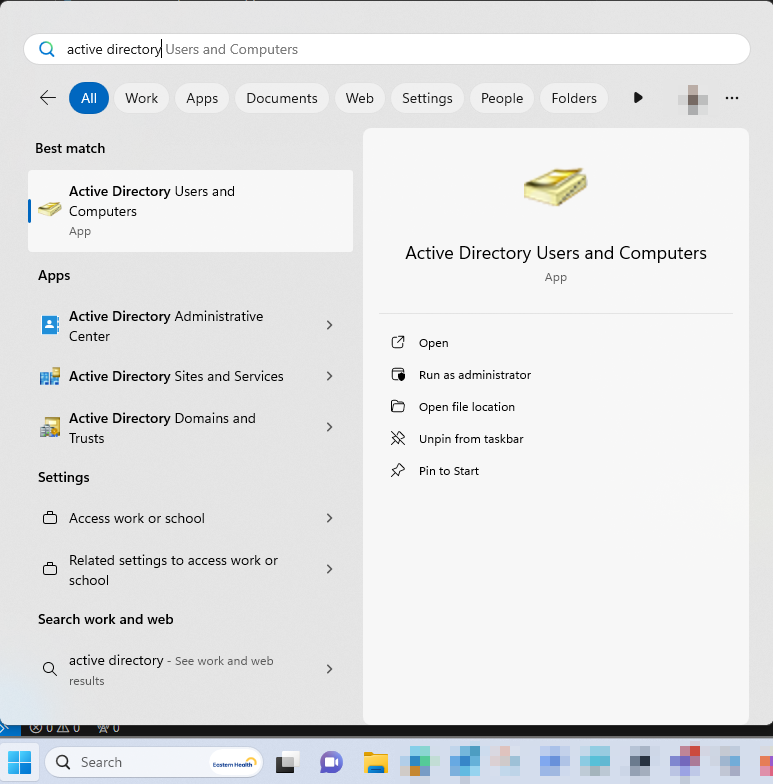
Conclusion
Installing RSAT tools with PowerShell is a straightforward process that significantly enhances remote management capabilities for IT professionals. Whether you’re installing specific tools or all of them at once, PowerShell provides a powerful way to manage your Windows environment efficiently. With RSAT tools, managing remote servers becomes more seamless and effective, allowing you to focus on critical administrative tasks.